Features
- Lightweight app design: Quick creation and setup of parties and characters.
- Quick access to attribute checks, saves and skill checks for the entire party.
- Supported game systems:
- Pathfinder,
- Pathfinder 2e,
- Dungeons & Dragons 5e,
- Dungeons & Dragons 3.5
- User-defined checks (in addition to the game system's fixed checks).
- Special check modes (take 10/20, advantage and disadvantage)
- Shout-Ins (changing the result of the check after rolling)
- Own check history each for party and character checks
- iCloud synchronization across multiple Apple iOS devices
About the app

d20 Party Checks is an app for game masters (GMs) of fantasy roleplaying games based on the d20 system, such as Pathfinder or Dungeons & Dragons. Its purpose is to allow the GM to make a secret roll for all player characters within a few seconds. Depending on the play style of the GM, perception checks, knowledge checks, appraise checks, can be made secretly, so as not to burden the players with unnecessary meta-knowledge or even spoiling the game. However, too often in these situations the narrative flow suffers - possibly also the immersion - or already the question "How high is your character's perception modifier?" gives too much away. Most game masters have a piece of paper in front of them on which they have written down all the important skill checks, attribute checks, and saving throws of the player characters and can quickly make the check. However, if it comes to a check for the entire party, quick rolls and comparisons are required for each player character of the group. This is where d20 Party Checks comes in: One click and the result is there - for the whole group!
Screenshots
Help
How does the app work?
Party creation
By tapping on the "+" at the bottom of the party overview, you will get to the Create party screen (see figure). This screen is divided into two main sections. In the upper part you can set the party name, party options and the game system including the system language for this party. In the lower part you can define which checks should be activated for this party. Here you can also set up user-defined checks.
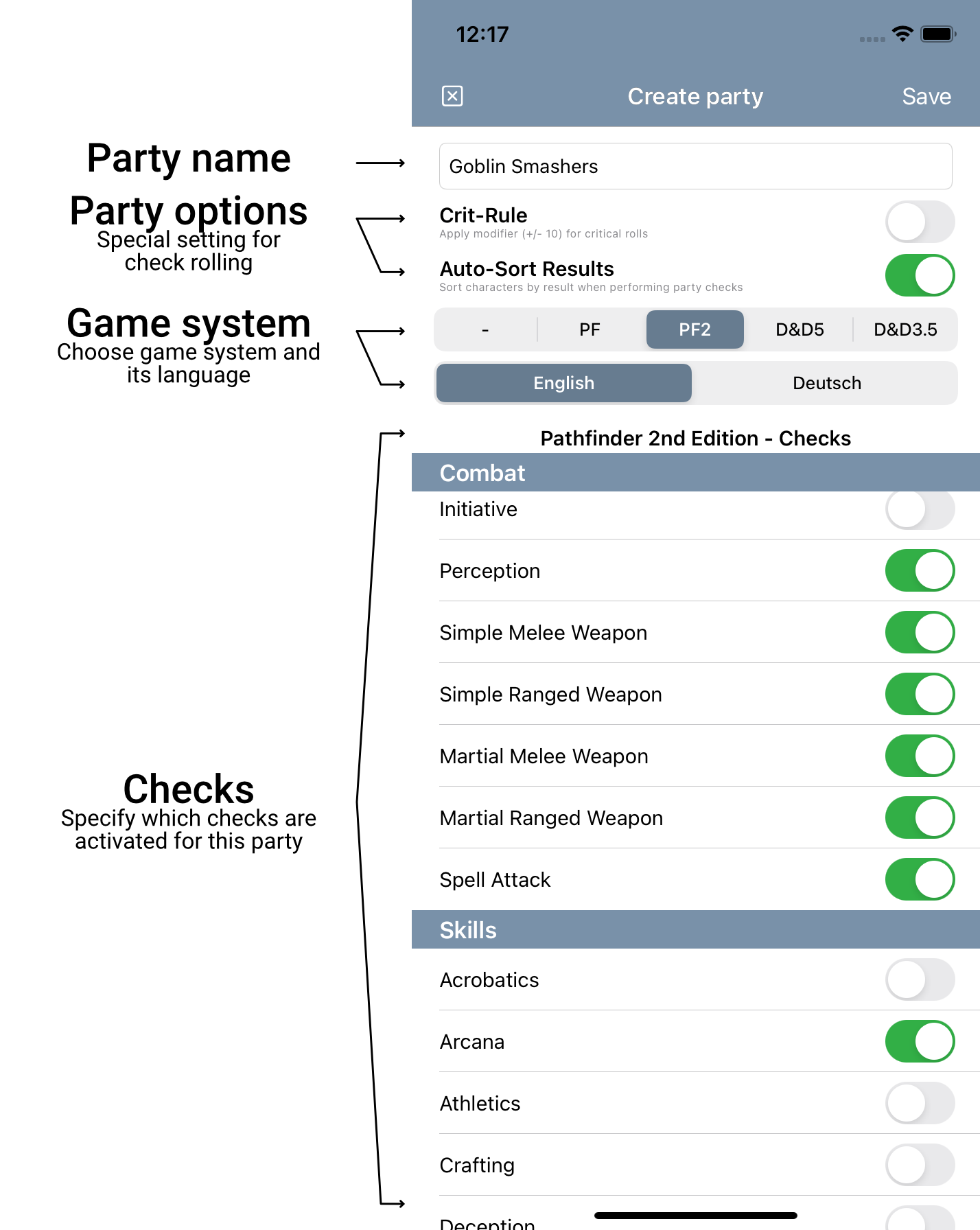
Party options
Currently there are two party options:
- Crit-Rule: a house rule that automatically adds or subtracts 10 from each critical roll if a natural 20 or 1 is rolled.
- Auto-Sort Results: This option determines whether the results of party checks should be automatically sorted in descending order (best rolls first) after every check. The results can also be sorted manually in the dice screen.
Game system & language
Currently there are four predefined and one empty game system (blank system) to choose from:
- Blank system "-"
- Pathfinder
- Pathfinder 2nd Edition
- Dungeons & Dragons 5th Edition
- Dungeons & Dragons 3.5
While the predefined systems have the titles of the system's checks such as skills, saving throws and attributes already integrated, the blank system does not have its own predefined checks. As with any predefined system, there is an option here to add or edit custom checks to bring any D20 system into the app. The custom checks section of the predefined systems is located at the bottom of the list of checks in the lower part of the screen. To create a custom check, enter the desired title in the text box and confirm.
The system language you set only affects the titles of the attributes, skills and other checks of the chosen game system, it does not change the app language.
Checks
Here you can define which checks of the previously defined game system you want to activate. Disabled checks do not show up when setting up characters or in the check screen, but can be enabled later, if needed. Custom checks cannot be disabled, they are automatically available for all characters added to the party - however, it is possible to disable custom checks for individual characters (see also: Character Setup).
Edit parties
To edit parties after they have been created, tap the gear in the party overview at the top right of the screen to activate edit mode. Then tap on the edit icon (pencil) of the party you want to edit. You can now make all the settings in the Edit Party screen.
Character setup
Tapping on the "+" at the bottom of the character overview of a party will take you to the Create character screen (see figure). This screen is divided into two main sections. In the upper part, the character name, the player name, and short notes about the character (e.g. race/ancestry, class, background, etc.) can be specified and entered. In the lower part, the character's check modifiers are set and checks can be disabled for that character if necessary.
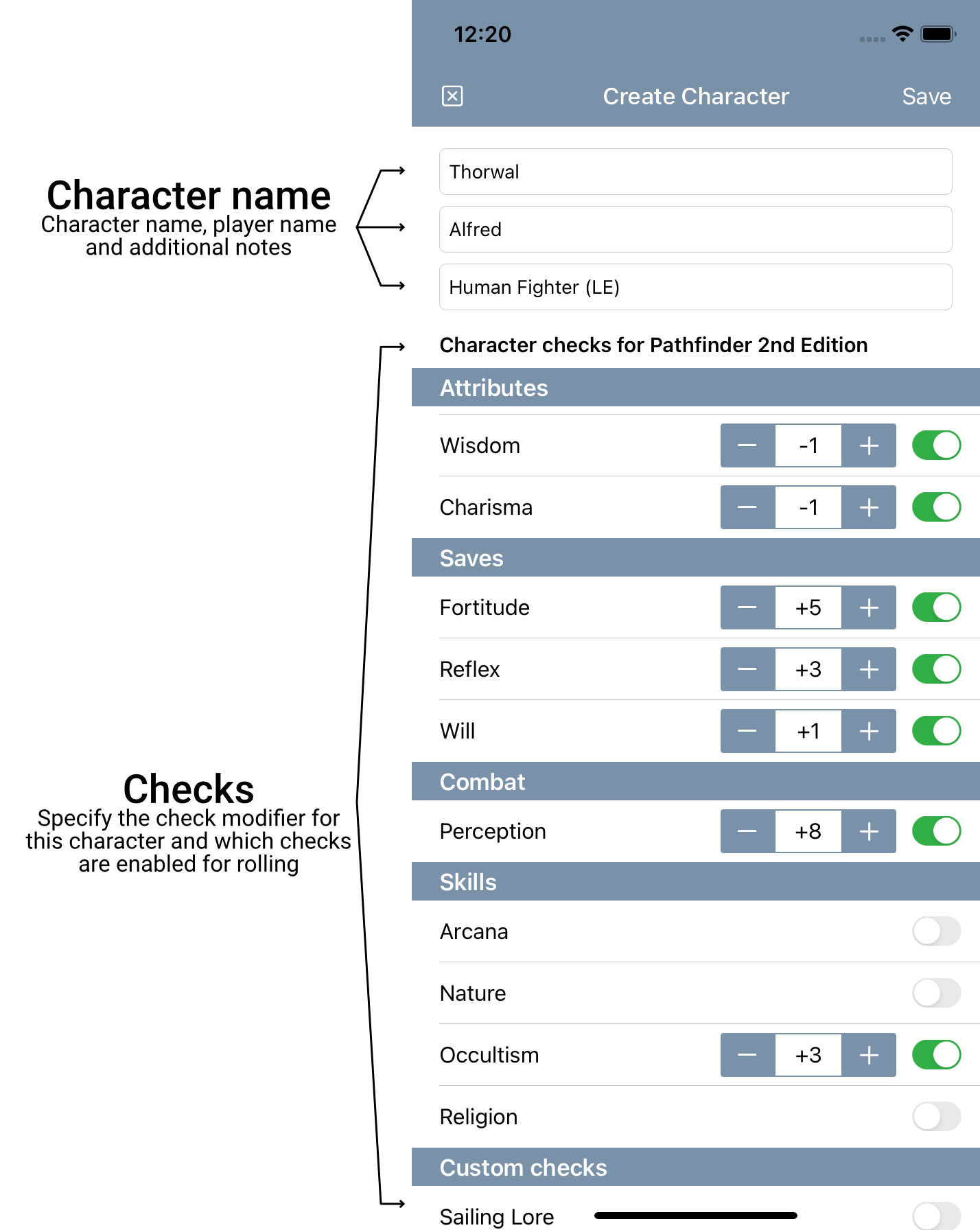
Enter check modifiers
The check modifiers of a character consists of all the bonuses and penalties he gets due to his abilities and the rules of the chosen game system. You simply enter the total bonus for e.g a skill check here. To keep the character creation process fast, d20 Party Checks intentionally does not map rule elements such as skill points, skill levels, proficiencies or the like.
Disable checks
If a character is not allowed to make a check (e.g. because he is not trained in the skill or it is a special check of another character in the party), you can disable individual checks for this character here. Disabled checks will then not appear in the character's check screen, and the character will not roll on party checks of those checks either (see also Party-Check-Mode).
Editing Characters
To edit characters after they have been created, tap the gear in the upper right of the screen in the party's character overview to activate edit mode. Then tap on the edit icon (pencil) of the character you want to edit. Now you can make any changes in the Edit character screen.
Performing checks
The check screen includes two modes that can be toggled between in several ways. The Party-Check-Mode can be accessed by tapping the dice next to the party's name in the party's character overview, or by tapping the left mode change button at the bottom of the screen:
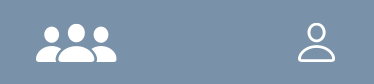
Similarly, the Character-Check-Mode can be accessed by tapping the character in the party's character overview or by using the right mode change button at the bottom of the check screen. In addition, it is possible to switch to the Character-Check-Mode of a specific character by tapping the character's name in the results table.
Party-Check-Mode
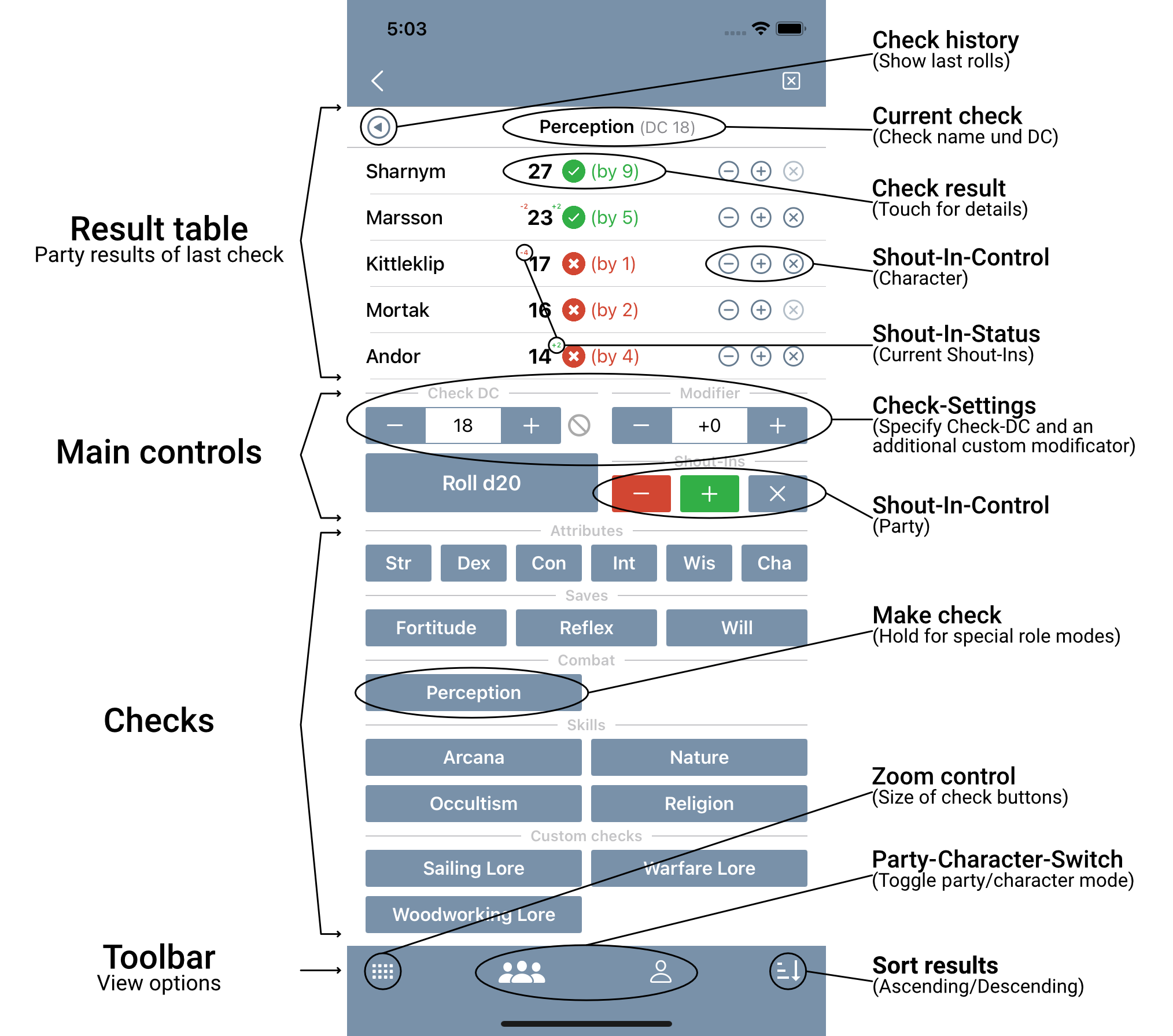
The check screen in Party-Check-Mode consists of four areas:
- Results table: This displays the results of the last rolled check and options for modifying individual results afterwards. Also located here are the check-history controls.
- Main controls: This is where the DC (difficulty class) of the check and an additional check modifier are set. In addition, the shout-in controls for the entire party and the button to roll a single d20 are located here.
- Checks: The buttons for all checks enabled for the group are located here.
- Toolbar: The toolbar holds a button to set the button size of the checks, the buttons to switch between check modes (Party/Character) and the sort button.
Results table
The results table presents the results of the last rolled check or a check from the check-history. If several checks have already been made, navigation arrows appear to the left and right of the check title to navigate through the past checks.
Check result
Each character in the party has a check result that is compared and evaluated (if enabled) against the set difficulty class (DC). If a check was disabled for a character during character creation, a "-" will appear in place of the check result to mark that the character cannot perform the roll. Tapping the check result brings up the mathematical details of the check in a small pop-up. Tapping the character's name will switch to character mode where that character is automatically selected. There you can also see the details of the last performed party check.
Shout-Ins
To change the result of a check for a single character afterwards, the buttons at the end of each line can be used to increase "+", decrease "-" or delete "x" the shout-in bonus or penalty of the check for that character.
Sort
Results can be sorted in ascending, descending or user-defined character order using the sort button in the toolbar.
Main controls
The main controls include four components:
- Check DC: This value sets the difficulty level of the check against which the rolls are compared. You can disable the DC to make an open check by tapping the disable button to the right of it.
- Modifier: If a game situation entails a special modification to the roll, an additional bonus or penalty can be set here.
- d20 roll: A simple roll of a d20 with no modifiers due to character abilities is performed.
- Shout-Ins: Changes to the check can be made here afterwards. In Party-Check-Mode, you can use the shout-in buttons to increase "+", decrease "-", or clear all shout-in modifiers "x" of the results for each character of the party.
Checks
All the checks enabled for this party are listed here. A simple tap on any of the buttons will roll the check for all characters of the party. Any modifiers due to character abilities or the situation modifier are included and the result is compared to the check DC (if enabled). The results are then displayed in the results table.
Special roll modes
If you don't just tap one of the buttons, but keep the button pressed, the menu for special roll modes opens. Currently four special roll modes are supported:
- Advantage: Roll two d20, the better result counts.
- Disadvantage: Roll two d20, the worse result counts.
- Take 10: The roll of the d20 is taken as 10
- Take 20: The roll of the d20 is taken as 20
A chosen roll mode is applied to the check for all characters in the party and cannot be undone. The detailed view of the check result (see Results table -> Check result) holds information about the check's roll mode.
Toolbar
The toolbar includes three components:
- Check button zoom: Here you can set the size of the check buttons. There are three setting options: 1-column, 2-column or mixed. The default setting is mixed.
- Party/Character switch: These two buttons can be used to switch between Party-Check-Mode and Character-Check-Mode.
- Sort button: This is where the sort order of the results table can be switched. There are three sorting options: ascending, descending or by user-defined character order (can be set in the party's character overview).
Character-Check-Mode

The check screen in Character-Check-Mode consists of four areas:
- Check result: This is where the detailed results of the last check roll are displayed. Also located here are the check history controls.
- Main controls: In addition to selecting the active character, the check's DC (difficulty class) and an additional check modifier are set here. The shout-in controls and the button to roll a single d20 are also located here.
- Checks: The buttons of all the checks activated for the character are located here.
- Toolbar: The toolbar holds a button to set the button size of the checks, the buttons to switch between check modes (Party/Character) and the sort button.
Check result
This area displays the result of the last check of the selected character or a check from its check history. In the center is the check result, below it is the evaluation and the check's math. At the top right, if applicable, you will find information about the special roll mode of the check (see below). Afterwards added shout-in bonuses and penalties are shown on the left and right in red and green. The check-history can be navigated by tapping the arrow buttons to the left and right of the check result.
Main controls
The main controls correspond to the main controls in Party-Check-Mode (see above). However, in Character-Check-Mode they only control the check rolling of a single character. A fifth component is also located here: the character selection. When a character is selected by tapping or rotating, the checks for that character are loaded below and the last check in the check history (if any) of that character is displayed.
Checks
All activated checks of the selected character including their stored check modifiers are listed here. A simple tap on one of the buttons will execute the check for the character. Any modifiers due to character abilities or the situation modifier are included and the result is compared to the check DC (if activated). The result is then displayed at the top of the screen.
Special roll modes
If you don't just tap one of the buttons, but keep it pressed, the menu for special roll modes opens. The roll modes do not differ from those in Party-Check-Mode (see Party-Check-Mode -> Checks). The roll mode of the last check and details about it are displayed in the upper part of the screen.
Toolbar
The toolbar includes the same functions as in Party-Check-Mode (see above). The sort button is disabled in Character-Check-Mode.
Changelog
Click to expand
1.1.1 (current)
Allgemein
- Migration to iOS 15
- Updating example parties
- Corrected: Upper and lower case issues (English version only)
- Fixed: Non-alphabetical sorting of saving throws for D&D 5e in character setup
1.1.0
Allgemein
- App-Store Release-Version
- Update of the example group "Friday Night Dice-Jugglers" with data from the beta-testers
1.0.6
Features
- Duplication of parties
- Duplication of characters
1.0.5
General
- German localization of the app language (not game system language)
- New About screen
- Automatic updates of party and character screen (iCloud sync)
- Bug fixing: database communication
- Bug fixing: user bug reports
Features
- Support for D&D 3.5
- Custom "empty" game system without predefined checks (custom checks only)
- Dice rolling sounds
Design
- Revision of the color design
- Revision of typography
- Revision of MN logo for dark mode
1.0.4 - Hotfix A
Layout
- Update of button width of checks now takes place when switching from portrait to landscape mode on the iPad
- Problems with displaying of buttons in the check screen have been fixed
1.0.4
General
- Settings screen and troubleshooting section
- Merging of party and character check screens
- Complete remodeling of data model for scalability and iCloud sync
- iCloud sync (can be disabled)
- Haptic feedback (can be disabled)
- System sounds (can be disabled)
- Dark/Light mode
- Loading of sample parties at first start-up or via the settings screen
- Different languages for check names (English and German)
Features
- User defined checks for existing systems
- Check history for party and single characters
- Advantage and disadvantage (best/worst of two) for all checks
- Switch for comparison against a DC
- Shout-ins for individual characters in party check mode
- D&D 5e checks
- iCloud-Sync (can be deactivated)
- Three zoom levels for the check section of the check screen
Design
- New color scheme
- Redesign of the check screen
- Redesign of character setup
- Redesign party setup
- New MN logo
- Corrections to "Stickmen" artwork
1.0.3
Design
- Main menu
- Open Game License
- About
1.0.2
Design
- New App Icon
1.0.1
Bug fixes
- Long entries of skills are truncated in favor of the layout
- Typo: Simple -> Simple
User experience
- Keyboards close automatically when touched outside
- Tables and collections are now fully visible even when keyboard is shown
- Button to add characters to the group is now located at the bottom of the character list instead at the bottom of the screen
- It is now possible to exit the screen via the Save button in the upper right corner, even if a text field is still being edited and the keyboard is visible (keyboard is deactivated and the input is completed and saved)
Features
- Critical successes or failures are printed bold
design
- Adjustment of the result table of the party skill checks
About the developer
Markus Neeb is 38 years old, currently lives and works as a freelance web designer/developer and guitar teacher. He studied Computer Engineering at the University of Mannheim. In his spare time he is a passionate player of fantasy role-playing games and leads several role-playing groups as a game master.













